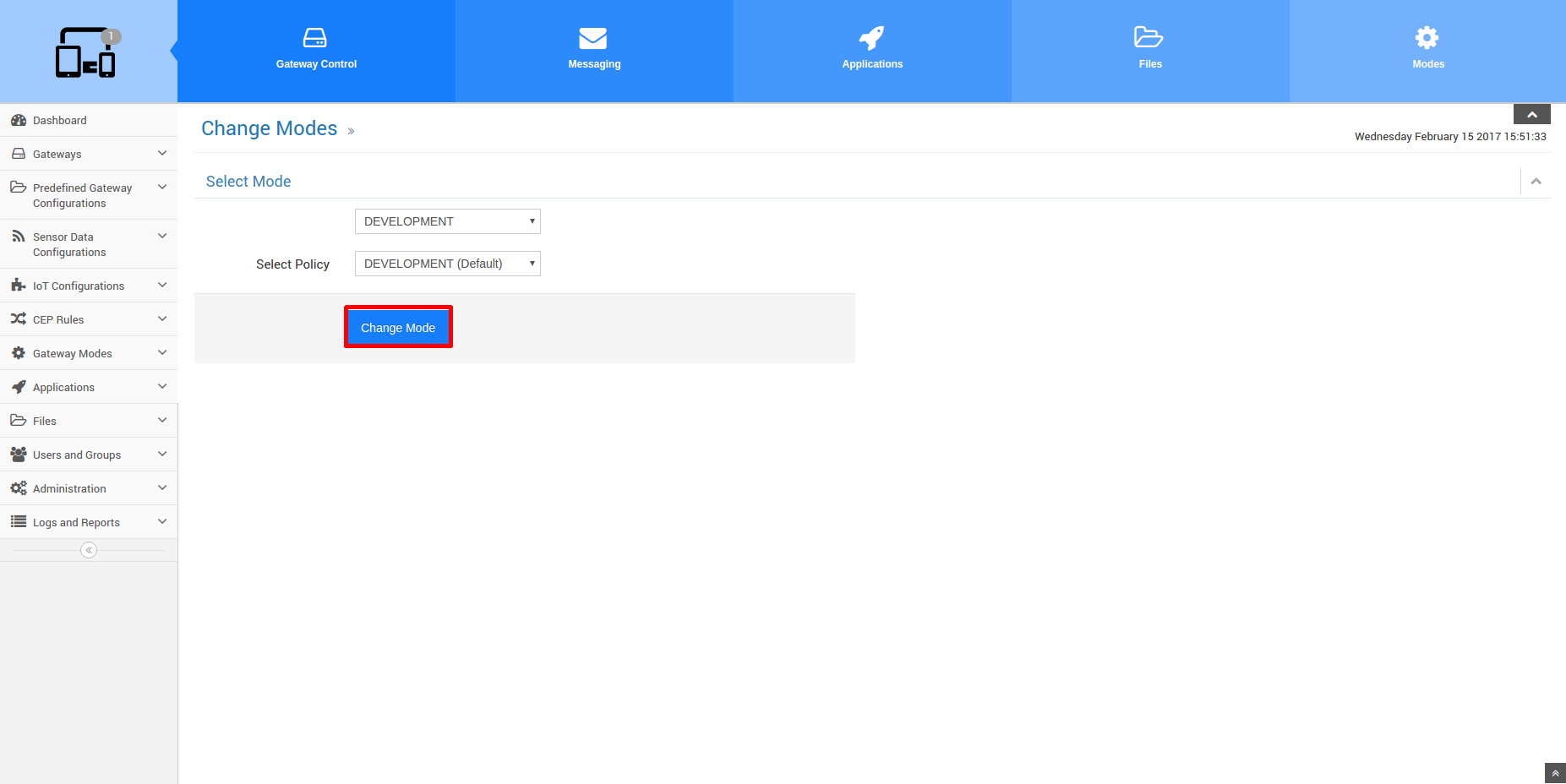Gateway Container – Mode
In IoT-Ignite we name gateway containers as mode. Mode is a container that includes policies, applications, files, services, data configurations, gateway rules, certificates, and several configurations such as APN (Access Point Name) configuration and WiFi configuration. We will explain them in detail.
The policy is a bundle that includes several settings about the system, network etc. To illustrate, “Bluetooth Blocked” is one of these settings.
In addition, there are application and file stores in the IoT-Ignite platform for each tenant.
A service is attached to some functionality of the IoT-Ignite platform. A tenant needs to have those services to use the functionalities of the platform. Therefore, the services are required for the gateways. For instance, “Device Information Service” is required for the gateways could send an information to the IoT-Ignite Cloud. Gateways powered by IoT-Ignite Agent should have data configurations to send sensor data to IoT-Ignite Cloud. It would be helpful to have knowledge about data configuration that is explained in the Sensor Data Configurations document.
Finally, you can learn more about gateway rules in the IoT-Ignite Rule Management document. Furthermore, you can use the IoT-Ignite rule editor page if you want to experience how the gateway rule is created.
In this document, we will explain how to create a mode. After that, we will explain how to add policies, applications, files, services, data configurations, gateway rules, and certificates to the modes. Finally, we will push the mode to the gateway.
Creating Mode
Firstly, you must login IoT-Ignite Enterprise interface with your DevZone account credentials. Afterward, we must open Mode Store page.
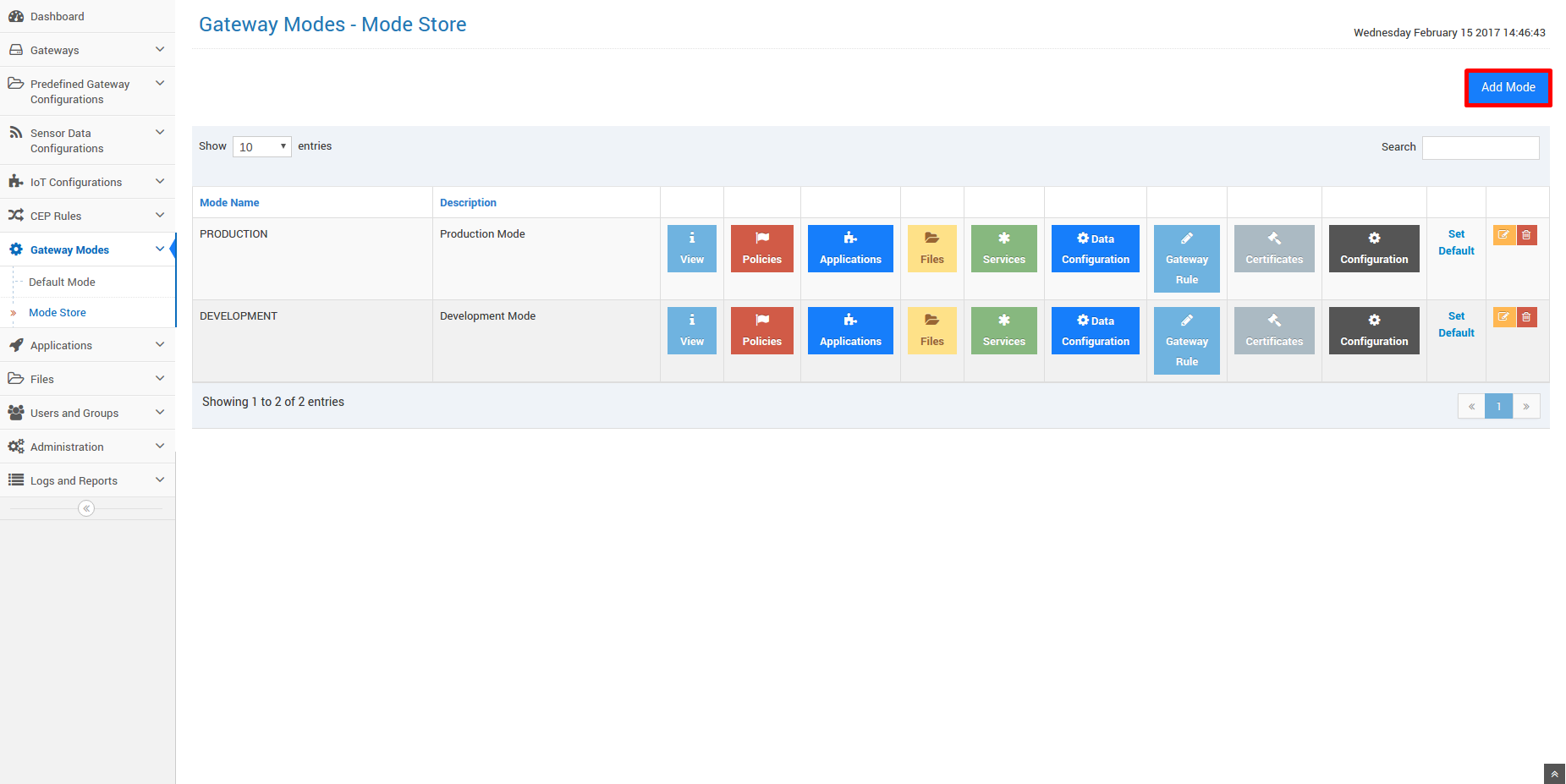
In the Mode Store page, you must click “Add Mode” button to access Mode Creation page. In this page, you must fill the form and save that. A success message will be shown on the top of the page.
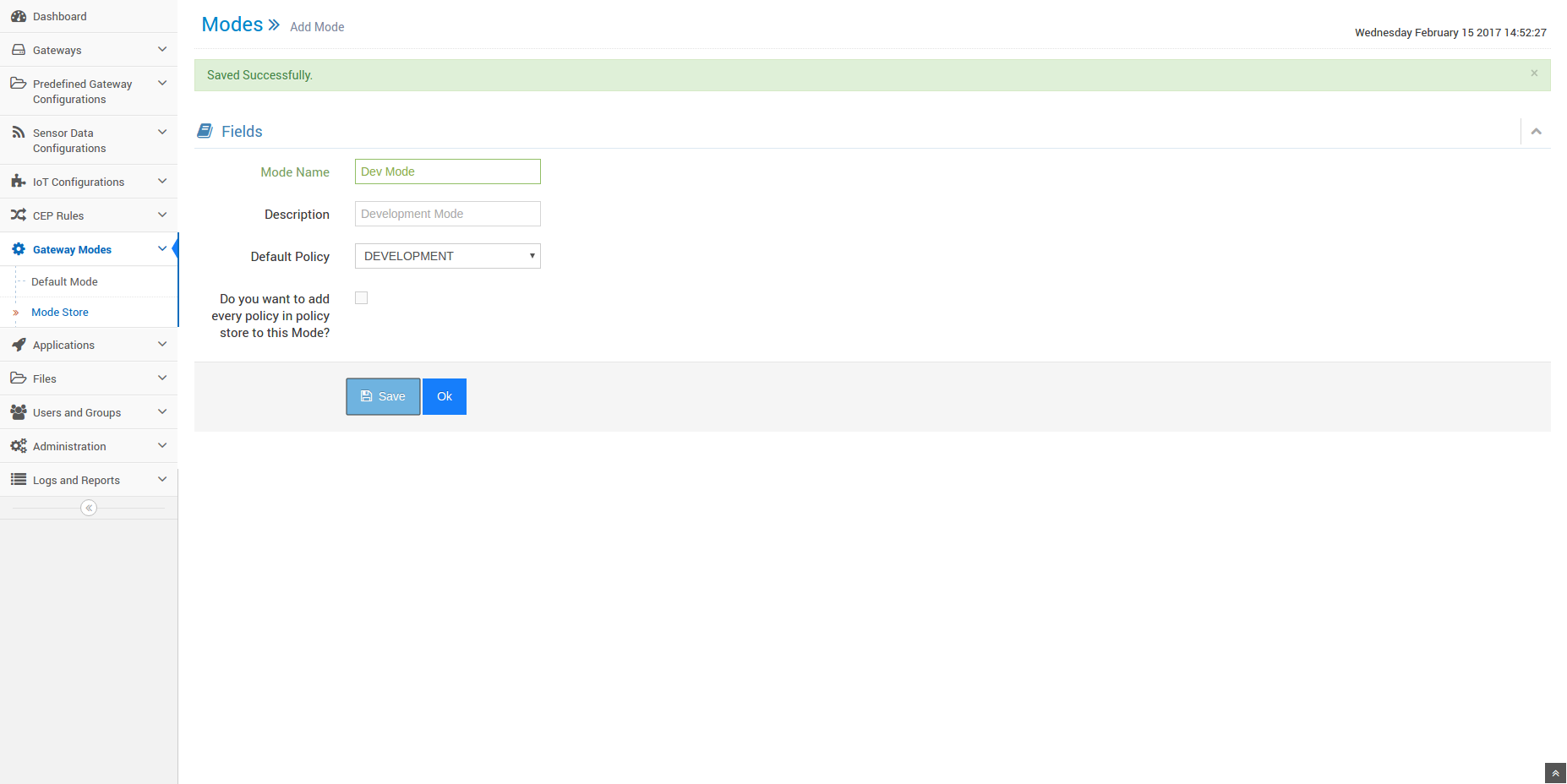
Adding Items
In this part, we will show how to add items such as applications to the modes.
First of all, you must click “Applications” button to show the applications which were added before.
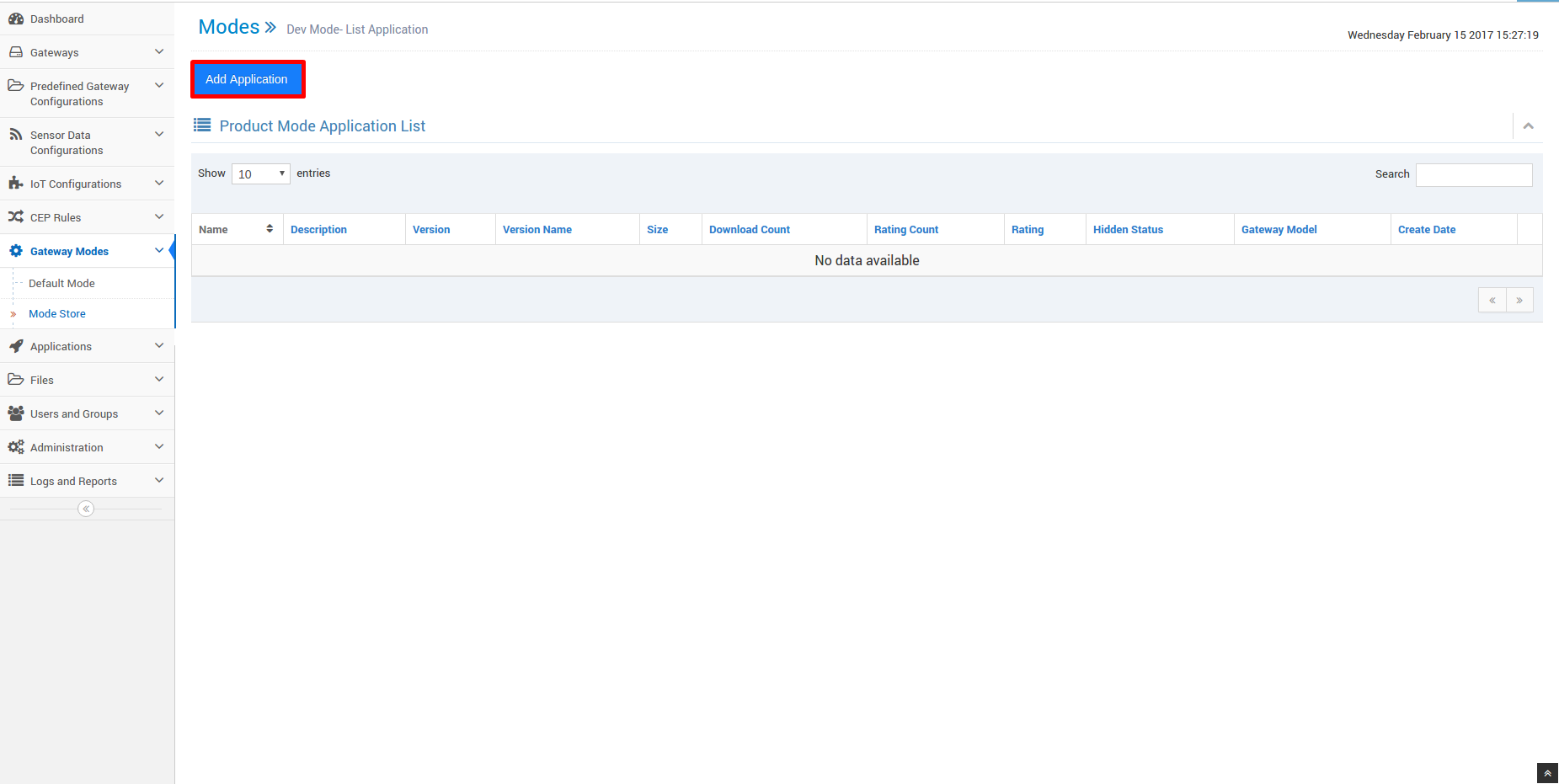
In the page shown above, click “Add Application” button to add a new application to the mode. It navigates you to the page which shows the applications, that are not added before. You can add these applications to the mode using the plus button for each application in the table.
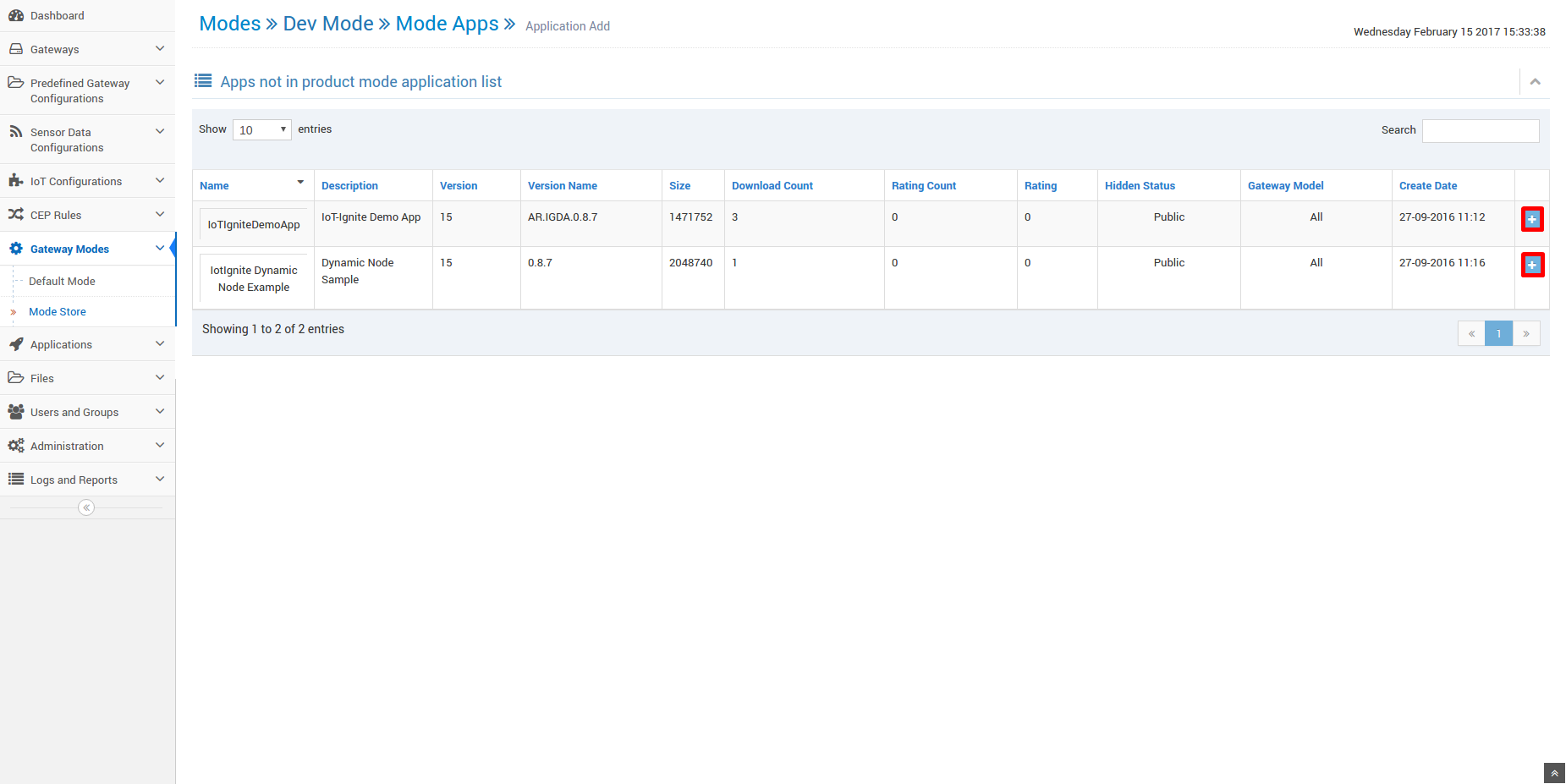
Adding other types of items are the same as for applications.
Removing Items
In this part, we will show how to remove items such as applications from the modes.
First of all, you must open “Applications” page which is mentioned before. In this page shown below, you can remove applications using the remove button for each application in the table. In addition, you can use “Delete All Apps” button to remove all applications.
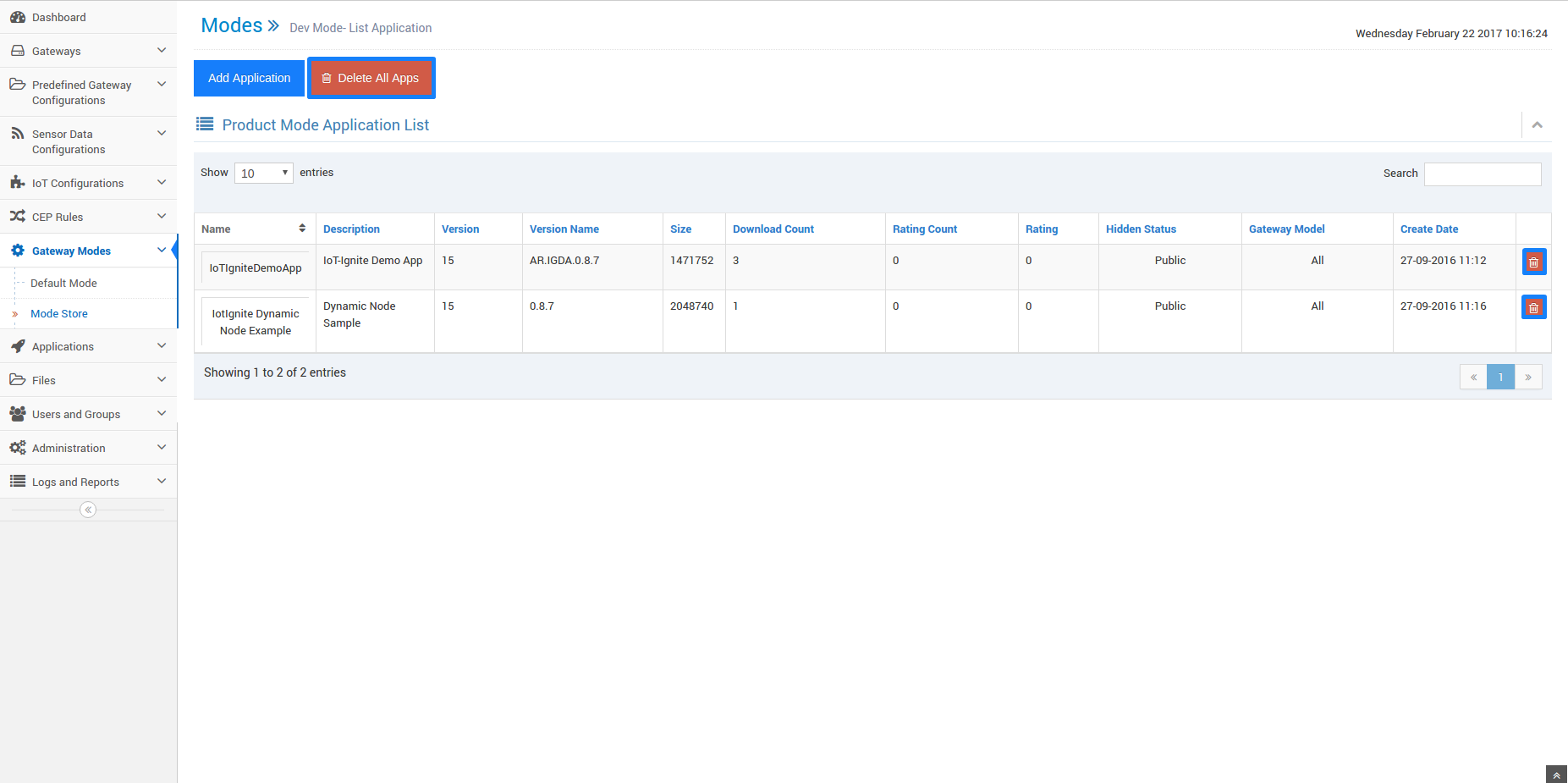
Removing other types of items are the same as for applications.
Push Mode to Gateway
The mode which is created and modified must be pushed to the gateways. Gateways get applications and files in the mode from the mode store in the IoT-Ignite Cloud. In addition, they save policies, configurations, and certificates. Also, they execute the rules. Gateways use one policy at a time. We select this policy while pushing mode to the gateways. We will explain pushing mode step by step.
Firstly, you must go to the all gateways page. Afterward, select the gateways and click “Add to Working Set” button.
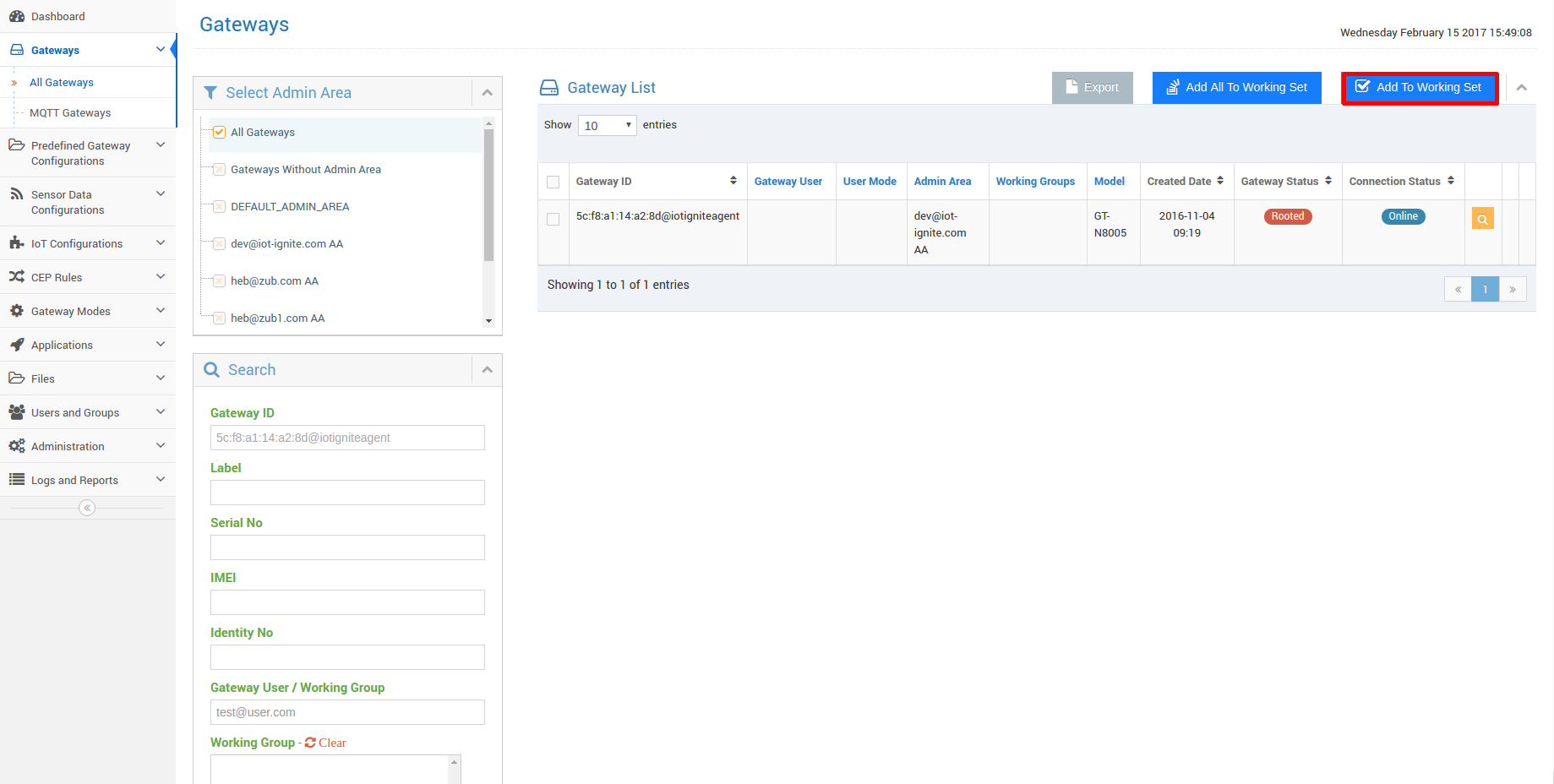
Secondly, you have to click “Modes” button. This part of the page is displayed when at least one gateway is in the working set.
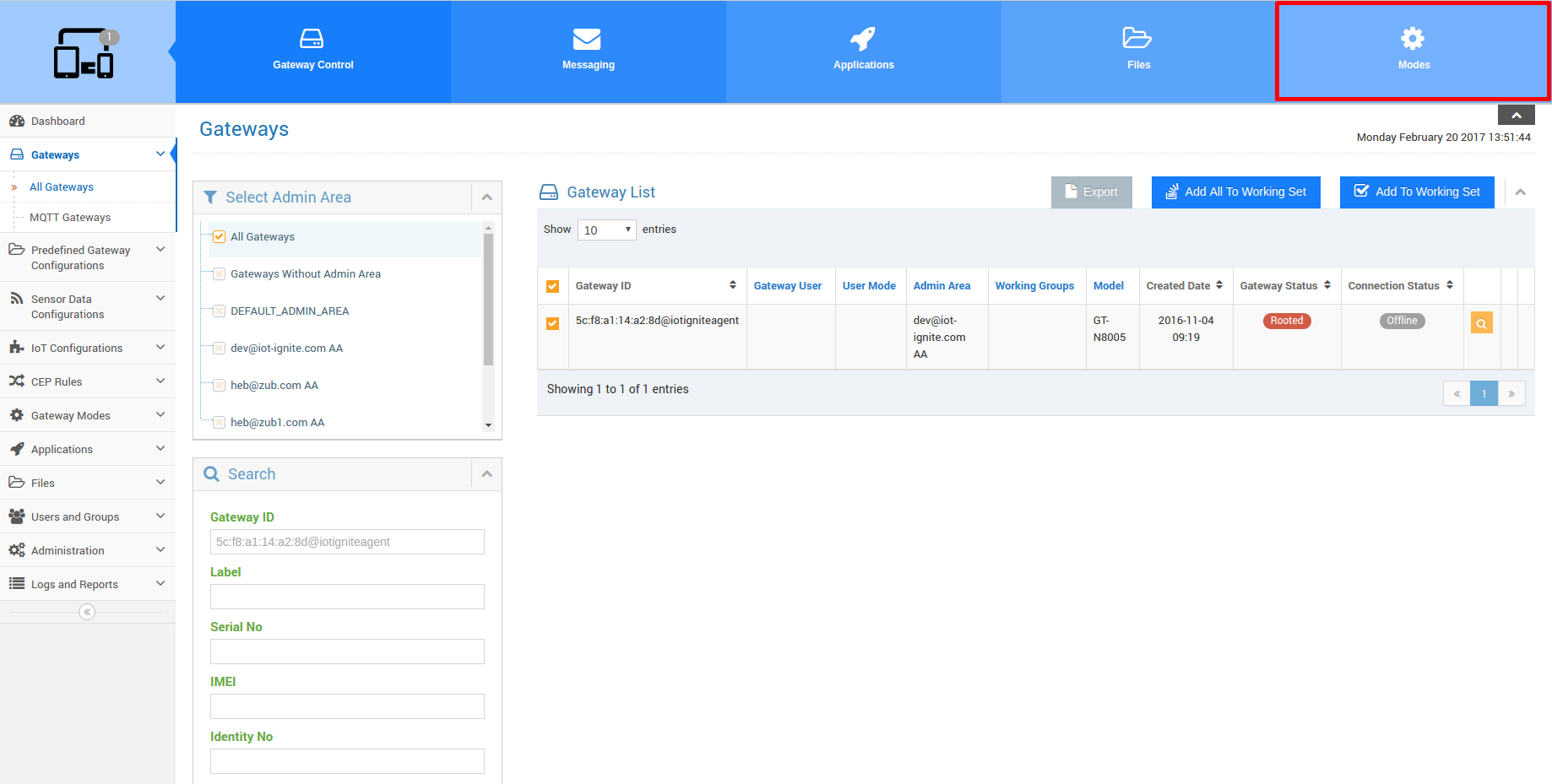
In the page shown below, you should select the mode and policy to push the gateways. Finally, you click “Change Mode” for pushing the mode which you want to be in the gateways.