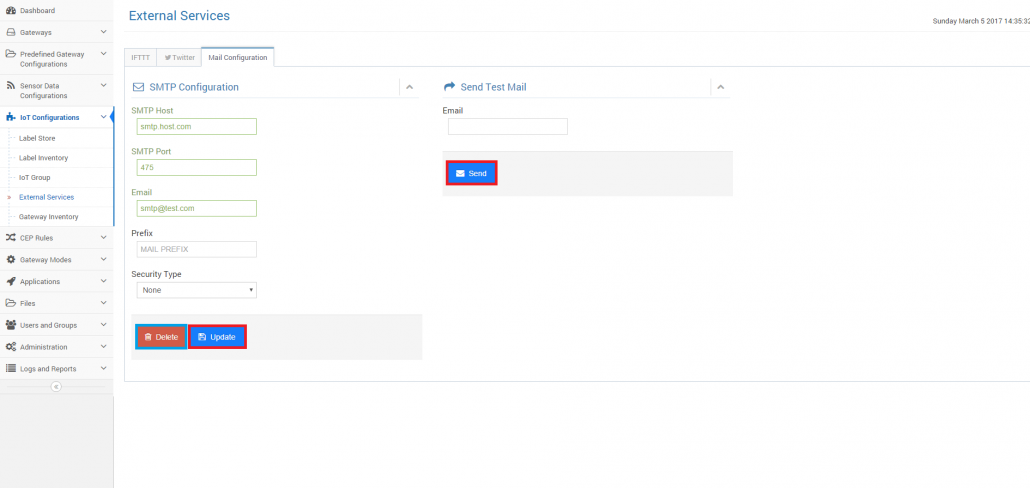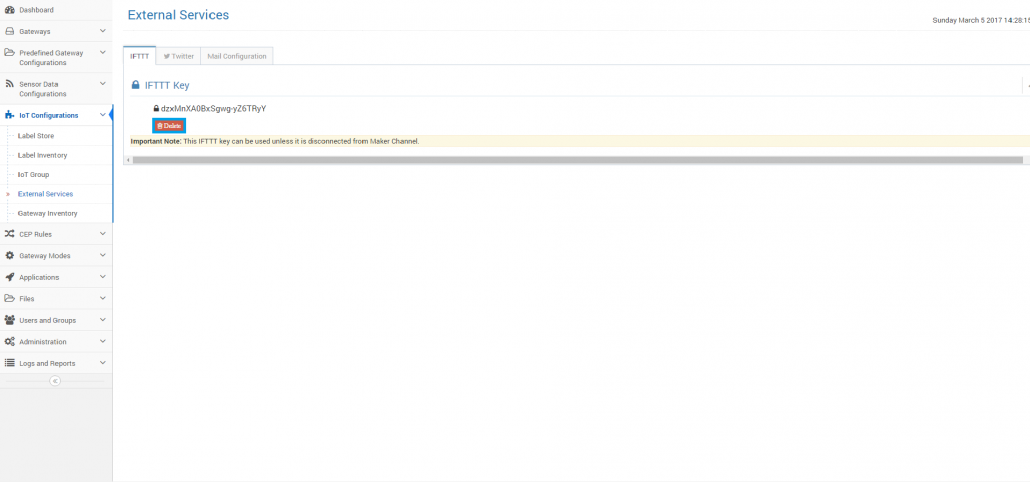Rule Actions Using External Services
IoT-Ignite rules may have actions that call external services. Built-in rule actions using external services in IoT-Ignite platform are
- IFTTT
- Mail Configuration
Before creating a rule that has such an action in IoT-Ignite Rule Editor, we must configure these services In this article, we will explain how to do this.
IFTTT
In this part, we will explain how you can save your IFTTT key step by step.
First of all, you must go to the IFTTT Maker Channel site, then connect to this channel.
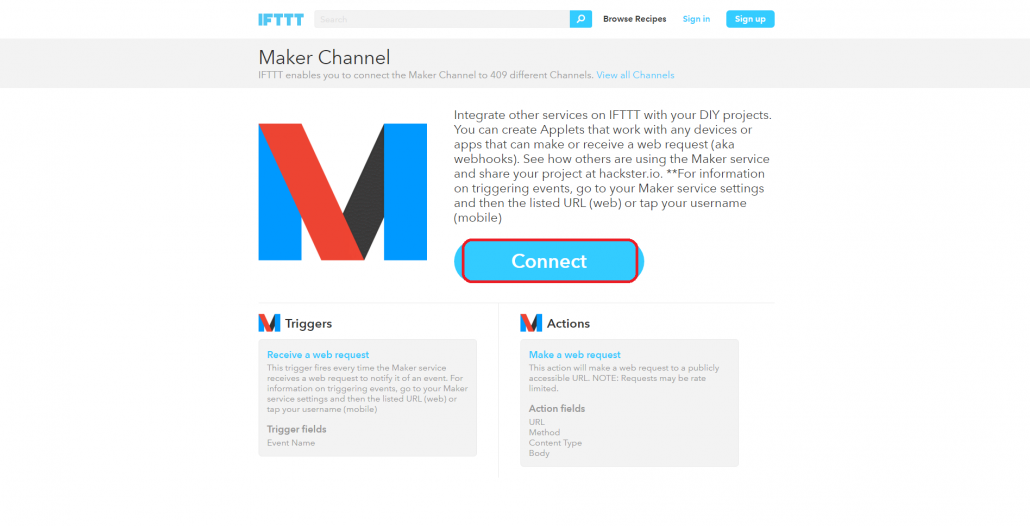
After connection process, you must go to the settings page.
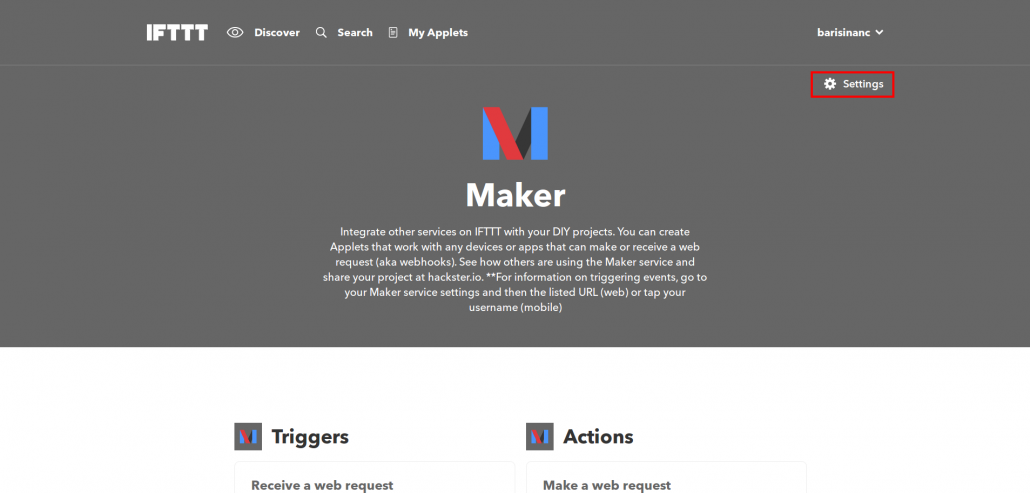
You will find IFTTT key that is in the URL of the account info in the settings page.
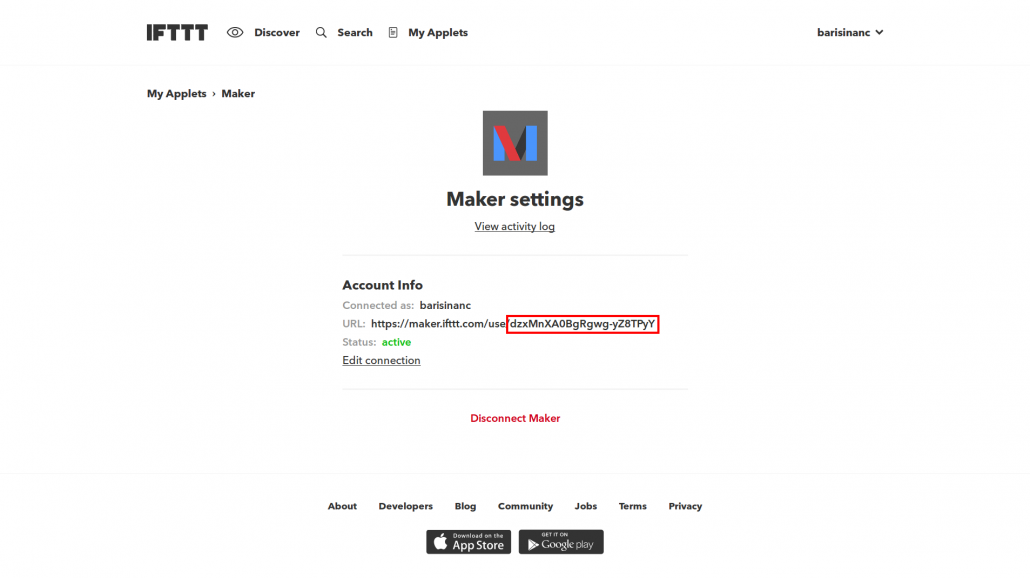
Finally, you must save this key using the form displayed below in the Enterprise IoT-Ignite.
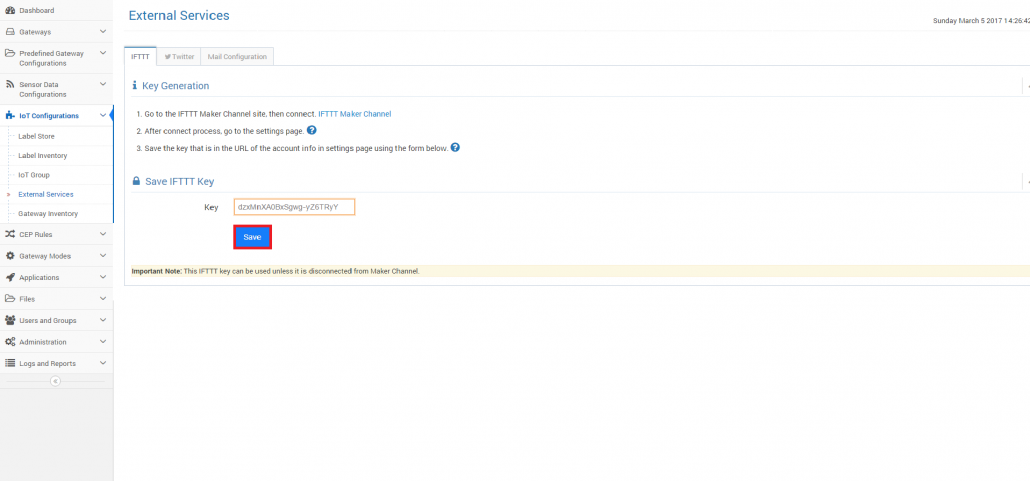
If you want to delete this IFTTT key, you can use “Delete” button.
In this part, we will explain how to connect to Twitter. If you want to send a Twitter message as an action, you must connect with Twitter.
Firstly, you must click “Connect with Twitter” button. It navigates you to the Twitter authorization page.
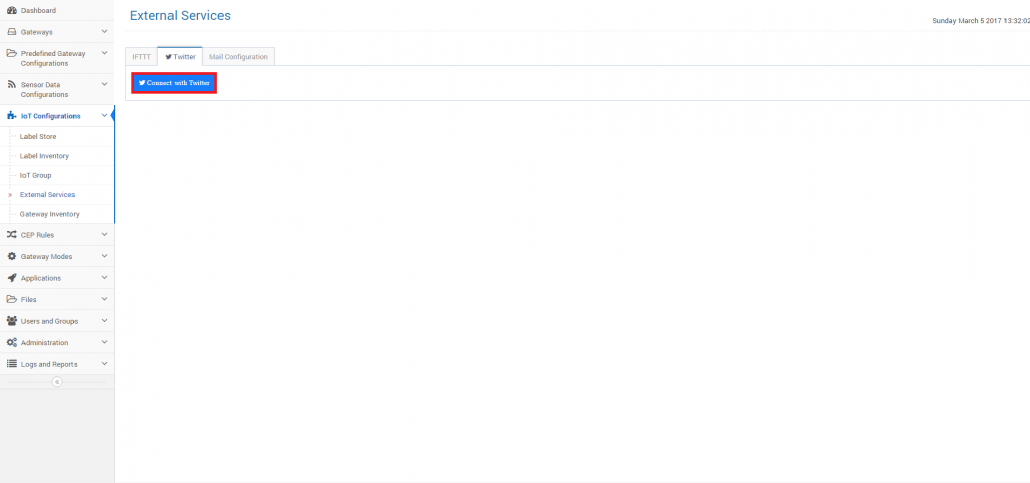
In the authorization page, you must authorize IoT-Ignite app using the marked button in the image below.
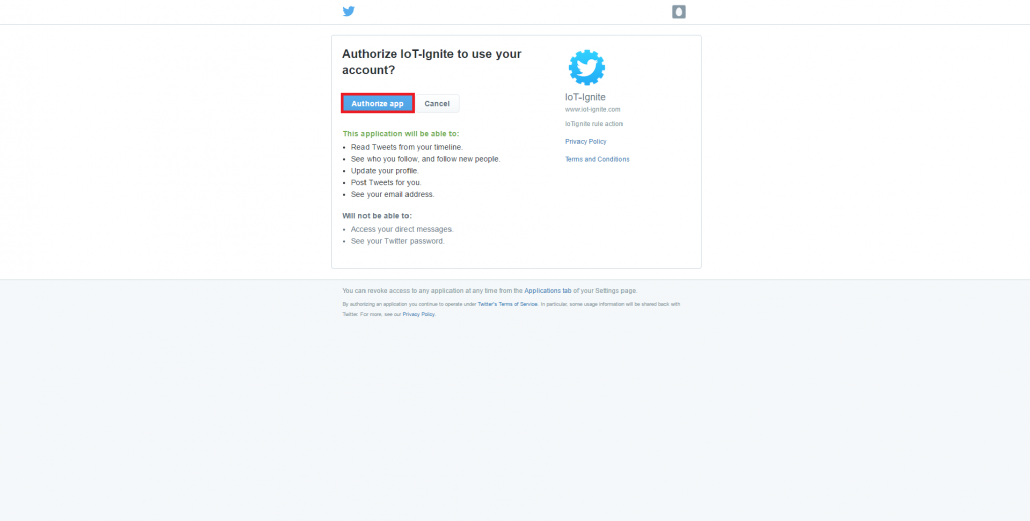
If you want to remove the Twitter connection, you can use “Disconnect from Twitter” button.
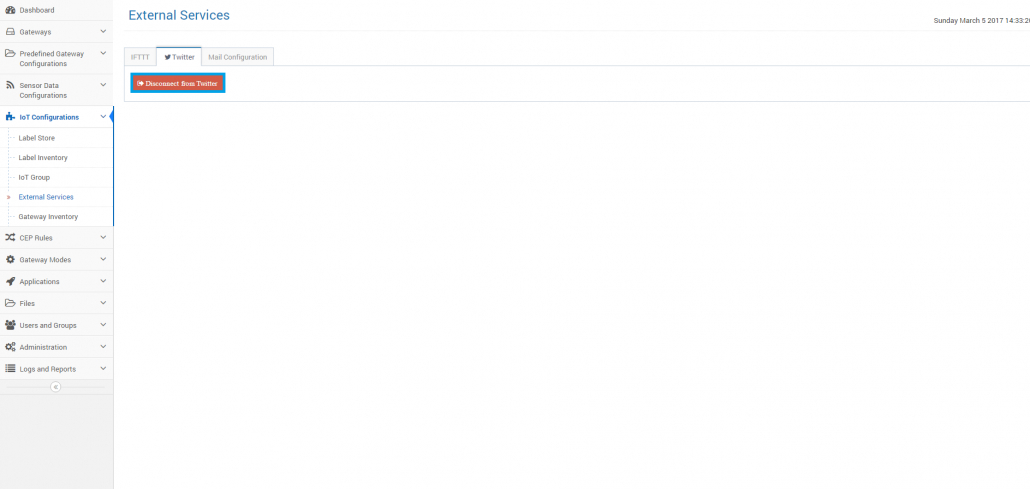
Mail Configuration
In this part, we will explain how to configure a mail account in detail. Send mail action in the rule editor requires the mail configuration.
Mail configuration includes 4 mandatory parameters and 1 optional parameter. The mandatory parameters are:
- SMTP Host
- SMTP Port
- Security Type
and the optional parameter is:
- Prefix
There are three options for the security type parameter.
- None
- STARTTLS
- SSL
If you choose STARTTLS or SSL, you must fill the username and password fields.
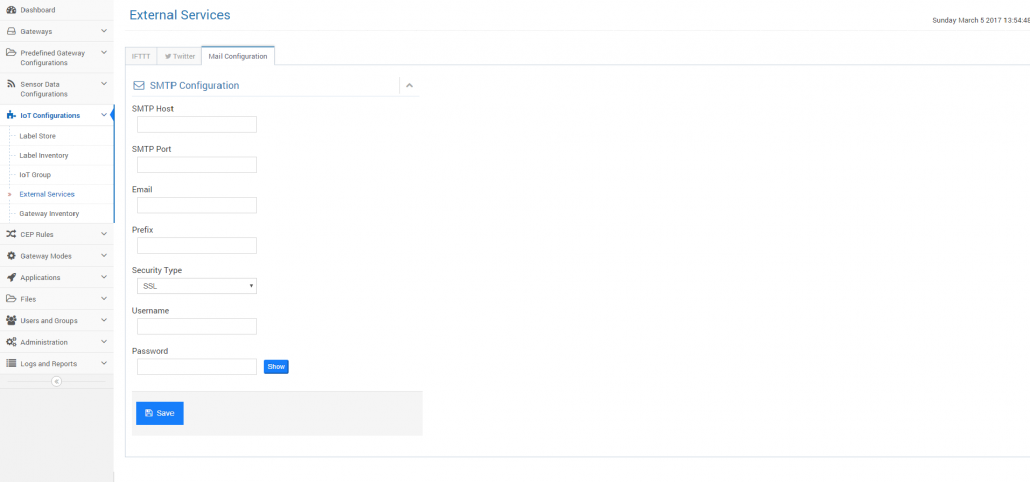
You can delete or update the mail configuration. In addition, you can send a test mail to check that your settings are correct.