Connecting Android Application to IoT-Ignite
In this tutorial, we’re going to use IoT-Ignite SDK for connecting our device to IoT-Ignite cloud.
Firstly create an Android app and set up the required dependencies:
Make sure IotIgniteAgent app is installed on your device. Also, your device must be registered to IoT-Ignite.
You can download and install latest IoT-Ignite Agent app from Google Play Store: Download IoT-Ignite
Add this code block to your application’s MainActivity->onCreate() function.
/**
* Sample code for connect to IoT-Ignite cloud.
*/
try {
mIotIgniteManager = new IotIgniteManager.Builder()
/* Application Context */
.setContext(getApplicationContext())
/* Connection callback for ignite state. */
.setConnectionListener(new ConnectionCallback() {
@Override
public void onConnected() {
Log.i(TAG,"Ignite connected");
}
@Override
public void onDisconnected() {
Log.i(TAG,"Ignite disconnected");
}
})
/* finally build and get instance */
.build();
} catch (UnsupportedVersionException e) {
Log.e(TAG,"UnsupportedVersionException : " + e.getMessage());
}
IotIgniteManager is the main entrance for connecting IoT-Ignite. We can generate its instance using
new IotIgniteManager.Builder()
Builder() requires two parameters to generate an instance. These are:
Builder().setContext(Context appContext) : IotIgniteManager using your app context for differentiate you from other apps.
Builder().setConnectionCallback(ConnectionCallback cb) : Connection callback for IoT-Ignite connection.onConnected() function triggers when connection established.
When your app is connected to IoT-Ignite cloud successfully, you should see “Sample IoT-Ignite App: Ignite connected” output in your logcat:
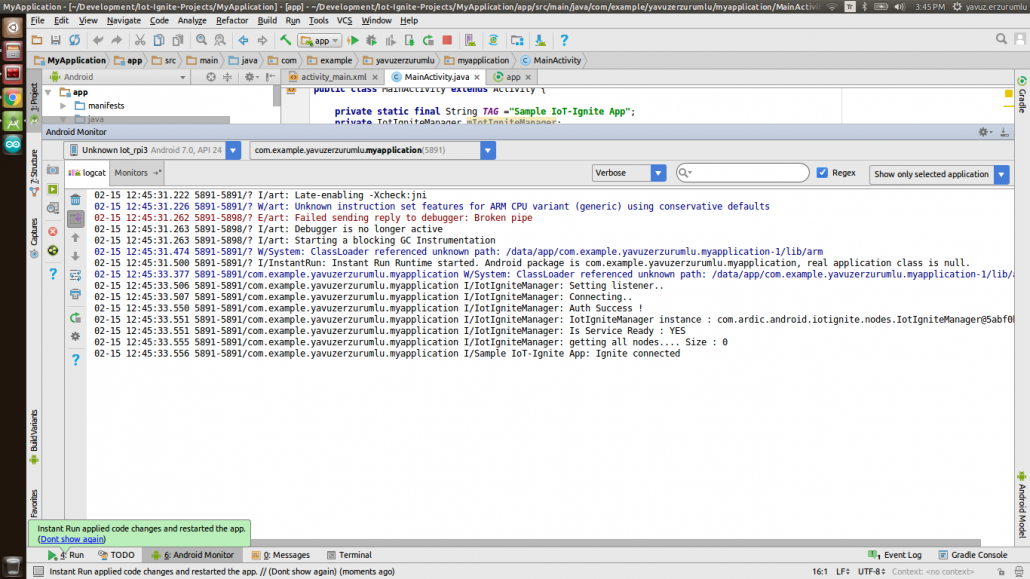
Application Authorization Result
Reasons why an Unsupported Version Exception occurs are:
- IoT-Ignite Agent App is not up to date or your application is using the newest version of IgniteSDK.
Solution: Update your IoT-Ignite Agent application to the latest version. - Your app is using an old version of IgniteSDK but IotIgniteAgent app is the newest version.
Solution: Use the latest version of IgniteSDK.
Complete code for main activity class is:
import android.app.Activity;
import android.os.Bundle;
import android.util.Log;
import com.ardic.android.iotignite.callbacks.ConnectionCallback;
import com.ardic.android.iotignite.exceptions.UnsupportedVersionException;
import com.ardic.android.iotignite.nodes.IotIgniteManager;
public class MainActivity extends Activity {
private static final String TAG ="Sample IoT-Ignite App";
private IotIgniteManager mIotIgniteManager;
@Override
protected void onCreate(Bundle savedInstanceState) {
super.onCreate(savedInstanceState);
setContentView(R.layout.activity_main);
/**
* Sample code for connect to IoT-Ignite cloud.
*/
try {
mIotIgniteManager = new IotIgniteManager.Builder()
/* Application Context */
.setContext(getApplicationContext())
/* Connection callback for ignite state. */
.setConnectionListener(new ConnectionCallback() {
@Override
public void onConnected() {
Log.i(TAG,"Ignite connected");
}
@Override
public void onDisconnected() {
Log.i(TAG,"Ignite disconnected");
}
})
/* finally build and get instance */
.build();
} catch (UnsupportedVersionException e) {
Log.e(TAG,"UnsupportedVersionException : " + e.getMessage());
}
}
}
Happy Codings,






