Getting Environmental Sensor Information (Temp, Humidity) with Android Tablet
PROJECT INFO
Difficulty: Advanced
Estimated time: 2 hours
License: GPL3+
THINGS USED IN THE PROJECT
Hardware components:
- NodeMCU ESP8266 Breakout Board x1
- DHT11 Temperature & Humidity Sensor x1
- LED (generic) x 1
- Resistor 221 ohm
- Android Phone x 1
- Breadboard x 1
- Button (generic) x 1
Software apps and online services:
- Arduino IDE
- IoT-Ignite Service Registration
- IoT-Ignite Agent APP
- IoT-Ignite Service APP
Hand tools and fabrication machines:
- Soldering iron (optional)
STORY
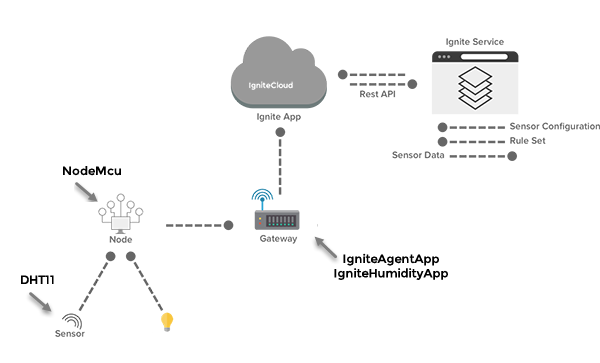
Basically, the Project will transfer data with DHT11 over wireless through NodeMCU. This transfer will be done by using an Android device as a gateway, and light a led by a rule we set.
- NodeMCU will be WiFi Accsess Point; start transmitting your IP and port number to network.
- Save device to system on AP mode, and establish wireless connection.
- Once the client connection is set; read the frequency of temperature and humidity transmission, and start transmitting the data to client in this frequency.
- Re-connect to network if connection is lost, end client connection and wait for the re-connection.
- Execute when LED event happened.
Getting Ready for Android as IoT Gateway
- Download and install IoT-Ignite Agent App from this link,
- Register and login free developer account at https://devzone.iot-ignite.com/dpanel/login.php?page=development ,
- Create a service and choose a service name and click next,
- Click Register a Gateway button choose Android as in the project we use an Android smart phone as a Gateway,
- Click Scan QR Code button and scan the QR Code below with the IoT-Ignite Agent App installed on your gateway and wait a few seconds.
Prepare NodeMCU for Gateway Registration
Step 1: Components Connect the DHT11, Resistor and the LED


Connect the pins as shown below for device’s physical connection (this connection is configured for the provided sample codes):
The set is physically ready. Now follow the steps to make the set ready for computer installation of the necessary software.
Step 2: Getting Ready for NodeMCU
Go to File/Preferences and add additional esp8266 library from the link below to introduce Arduino IDE with NodeMCU to make it programmable.
http://arduino.esp8266.com/versions/2.3.0/package_esp8266com_index.json
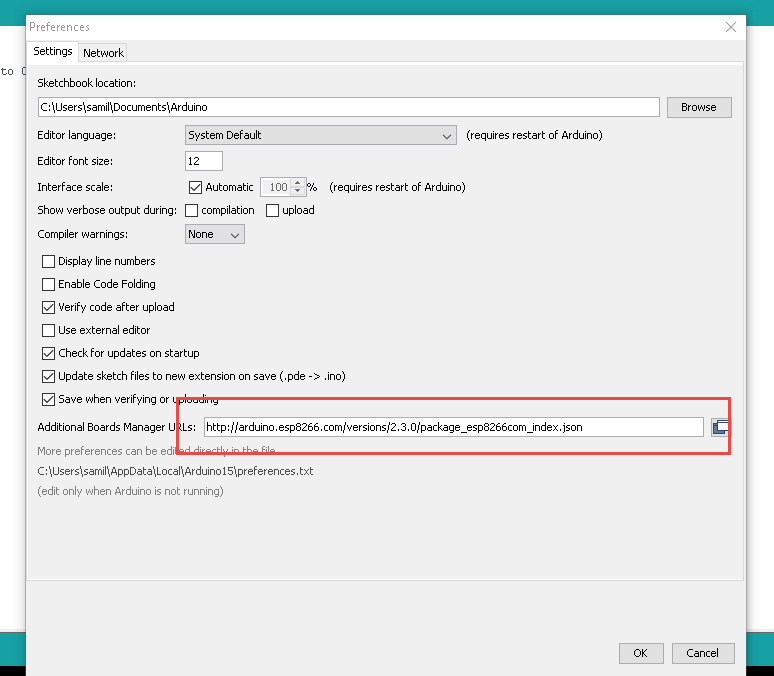
Go to Tool menu and enter esp8266 on board manager screen and click install to finish installation.
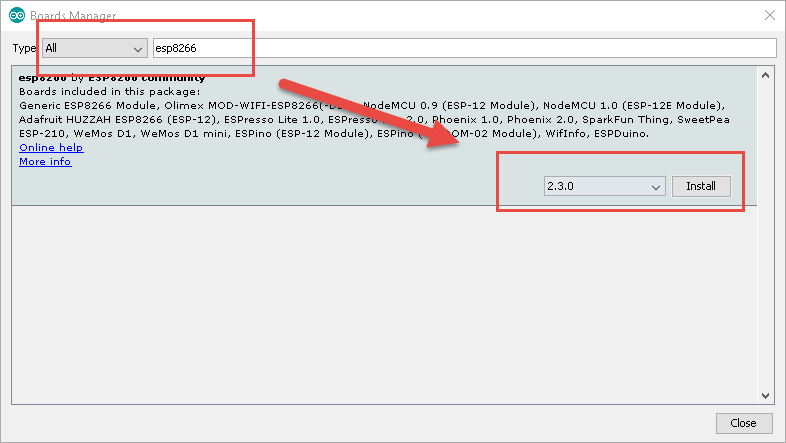
Step 3: Installing File System and Libraries
Getting ready for installing NodeMCU file system. Download filesystem uploader plugin here for this https://github.com/esp8266/arduino-esp8266fs-plugin/releases/tag/0.2.0, and extract under Arduino IDE as C:\Program Files (x86)\Arduino\tools\ESP8266FS\tool

Re-start Arduino IDE and make it ready by data upload under Tools menu.
Here we will install the libraries to be used for the application.
For timer library; download from https://github.com/JChristensen/Timer, and add the file to IDE by “sketch include library, add zip library”.
Install other general libraries such as ESP8266WiFi, ESP8266mDNS, WiFiUdp, FS ve DHT as well (Sketch > Include Library > Manage Library).
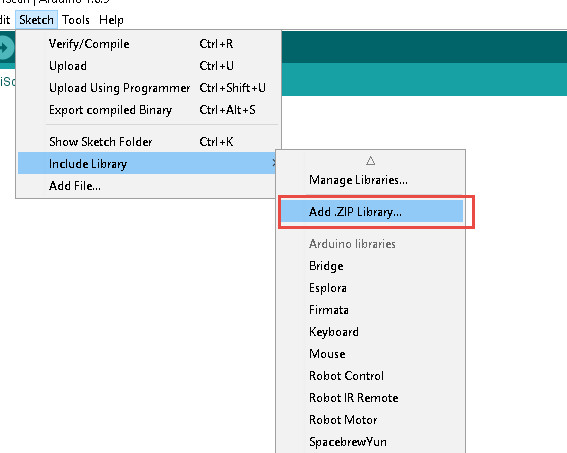
Add the program code to Arduino and make sure about the computer port we connect the NodeMCU.
Step 5: Generate, Compile, and Upload Code
Copy the library in files within the Github library to extract in Ardunio IDE, i.e: C:\Users\{name}\Documents\Arduino\DynamicNodeRegistrationNodeMCU-IotIgnite
Make sure the data files are under C:\Users\{name}\Documents\Arduino\DynamicNodeRegistrationNodeMCU-IotIgnite\data , and double click file to open.
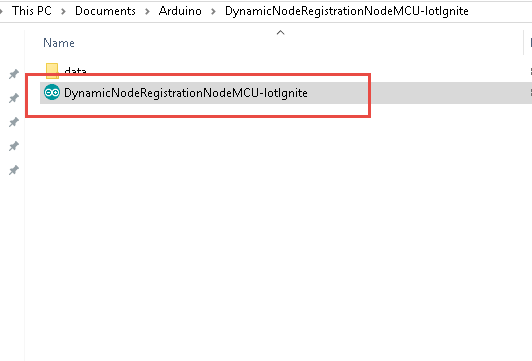
Now the set is ready with NodeMCU after uploading is done.
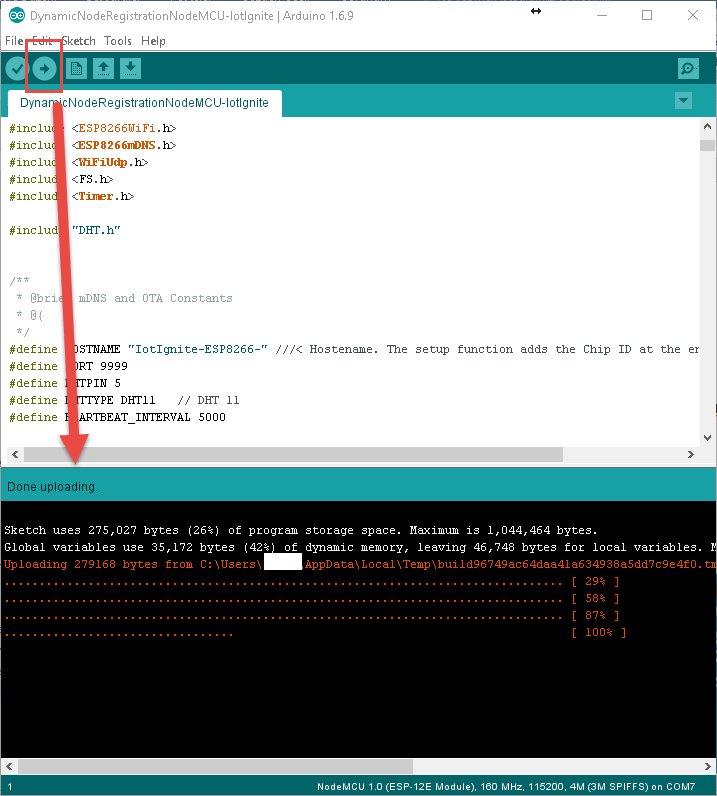
NodeMCU must be acces point when your upload complete. Now we can register NodeMCU to Gateway with our open source sample application as called Service Privoder Application.
Service Provider Application and Register NodeMCU for Gateway
Service provider application(SPA) is a template application for developers mass deployment process. You can use one distribution for all of customer.
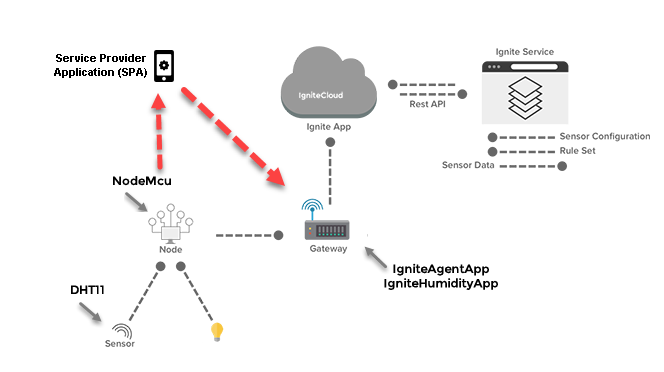
- Install Service Provider Application: https://download.iot-ignite.com/ServicePlatformApp/
- Login with your devzone credentials on your service provide application.
- List your Android Gateway and click Thing List and Add Node Manually button.
- Type your wireless information for connecting to NodeMCU
SPA connect your NodeMCU, provides wireless and gateway information to NodeMCU.
Install the user application that will transmit the data received from DHT 11 (NodeMCU) sensor to IoT-Ignite platform.
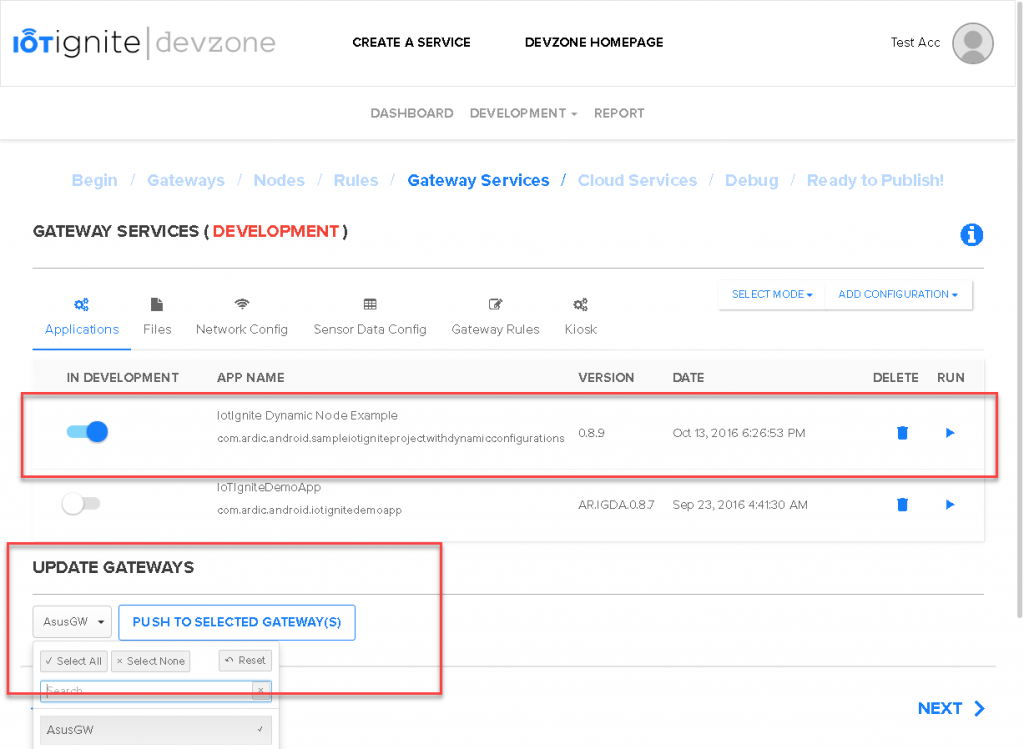
Data View: Ignite Cloud and On Android Gateway
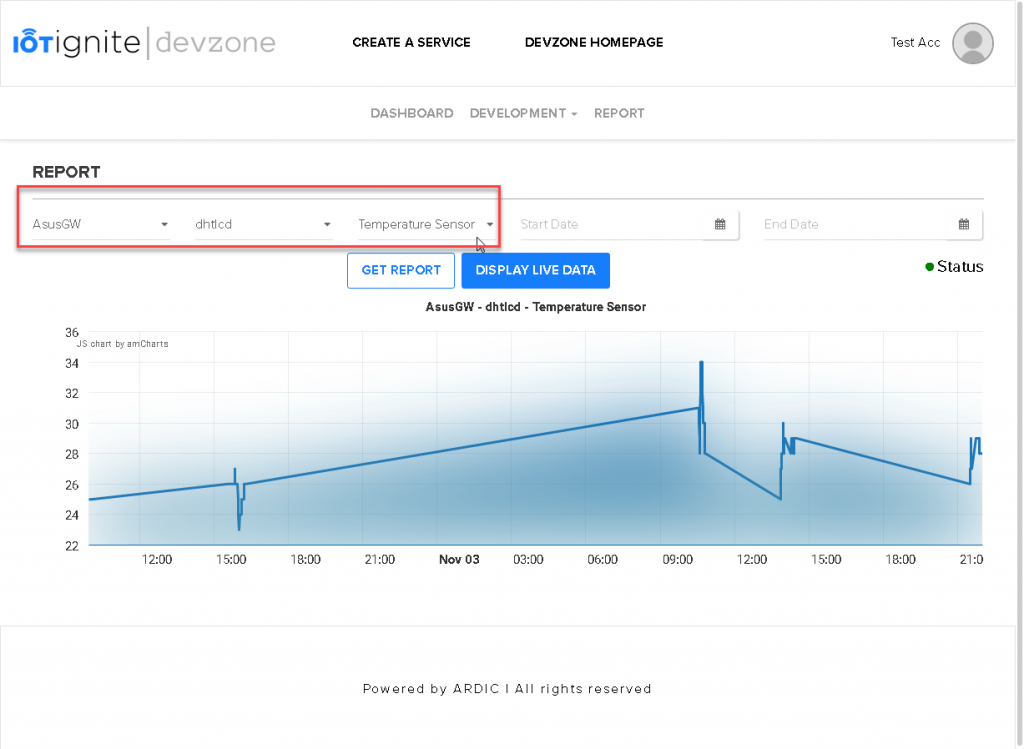
Run SPA to register your NodeMCU. Screenshot is as follows when node is not connected:
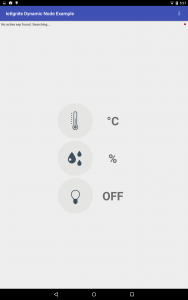
When a node is connected:
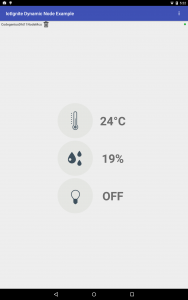
Additional info: ESP8266 –Arduino Connection
In the Project NodeMCU is used. Instead, you can use ESP8266 and connect it with Arduino. The difference with NodeMCU is there is no file system on the device, therefore the system registration step must be repeated following every reset.
Additional info: DHT11
There are two versions of DHT11 sensors, 3 pins and 4 pins. Basically the transmitted data with both versions is same, they differ with Arduino connection. By adding a 10K resistor to the 4 pins sensor it can directly be connected to Arduino. The 3 pins sensor is already have a resistor on it.
3 Pins and 4 Pins DHT11
3 Connecting to
SCHEMATICS
Circuit
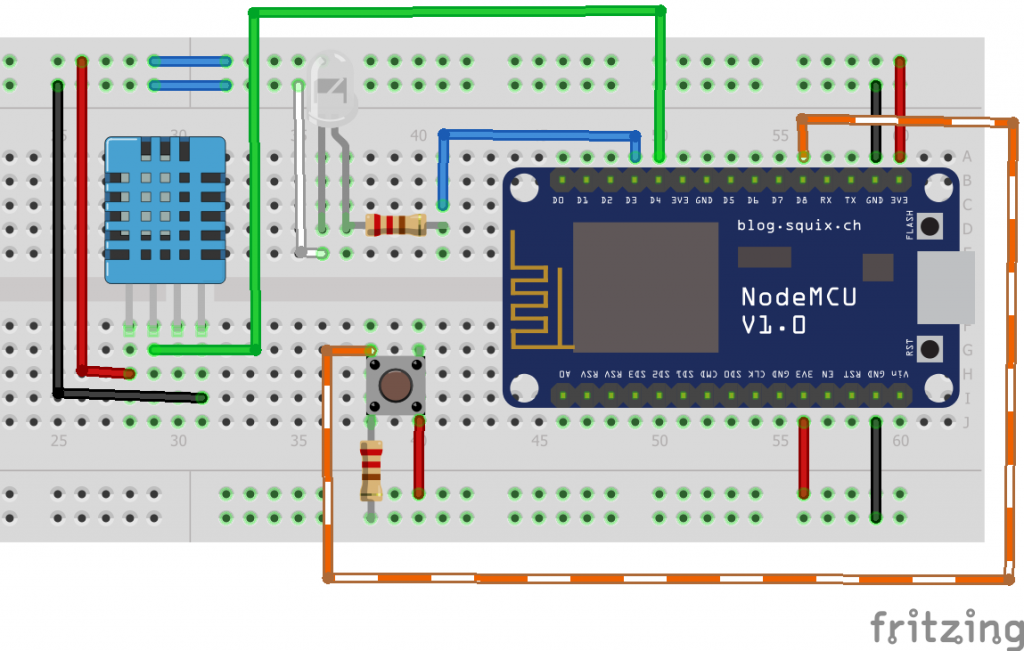
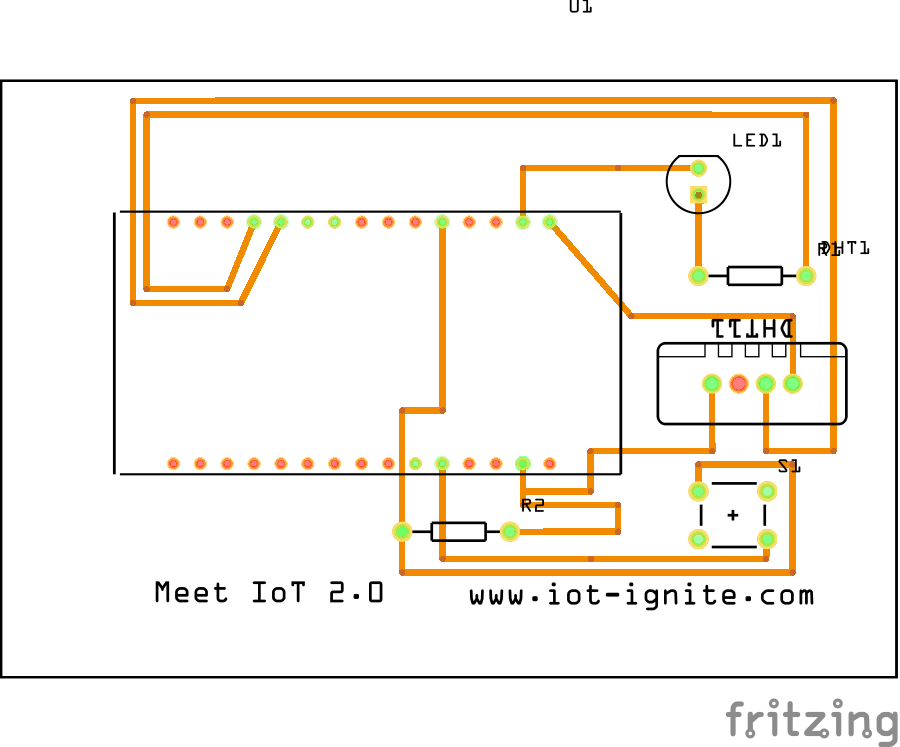
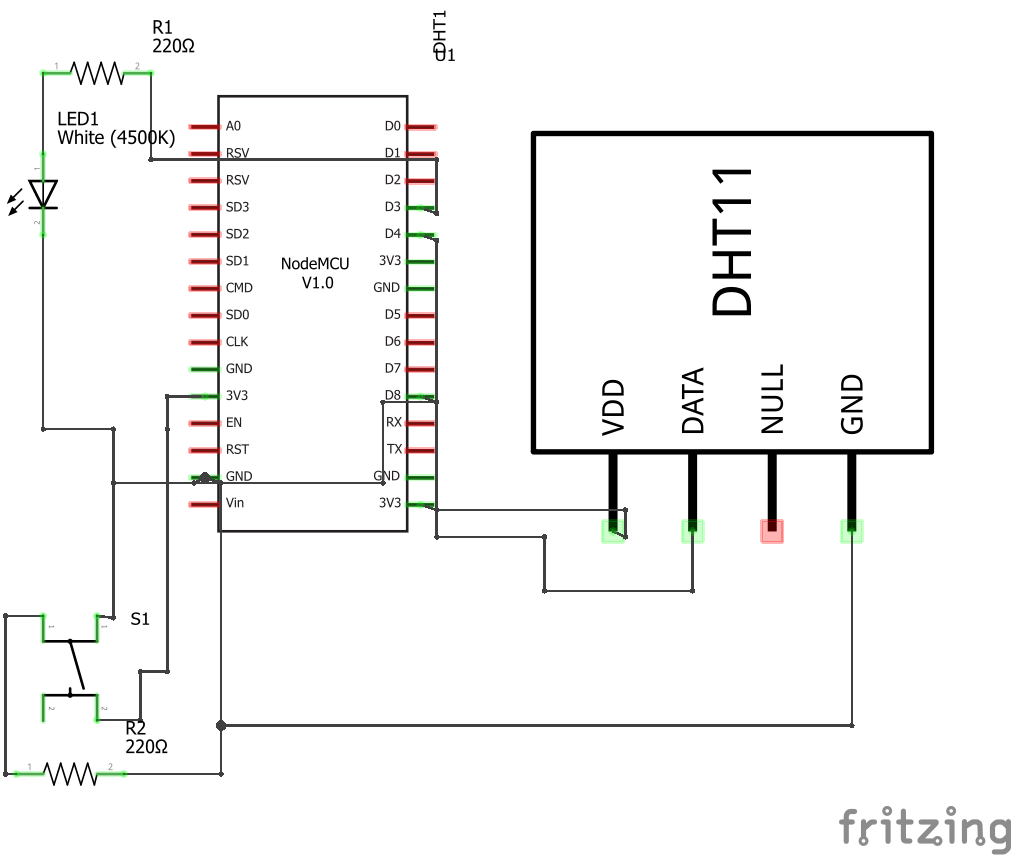
NodeMCU DHT11 and Led Circuit
CODE
Github
You can access the project files on git hub. Click here to access; ino files to code on NodeMCU as well as all application source code for Android.
Source Code: https://github.com/IoT-Ignite/arduino-sketch-dynamic-node-example
Arduino ESP8266 filesystem uploader plugin: https://github.com/esp8266/arduino-esp8266fs-plugin










Leave a Reply
Want to join the discussion?Feel free to contribute!